Videos are a phenomenal type of content for repurposing. I’ve said this time and time again because I really believe that video sits at the very top of the content pyramid. That is why, with Render Perfect Productions, we wanted to look at how you can repurpose any video for social media.
But video is also powerful in many other ways. For example, it’s arguably the most captivating content type there is.
In fact, digital agency, Zenith Media predicts that we’ll spend on average 100 minutes a day (nearly two hours!) consuming online video content this year. I wonder what portion of that will be on social media…?
Because, let’s face it, nothing stops the social-media-scroll like an eye-catching video. According to research, video is 48% more engaging than any other social media content type!
The power of video on social media is clear. But how can you create more video content for this multitude of platforms?
We know that creating video content from scratch can be time-consuming…so, why not repurpose your existing videos instead?
In this post and episode, I dive into the videos that are great for repurposing to social media platforms, the nuances between different video choices on the platforms, best practices for repurposing your videos to social media, and the tools you can use to streamline your process.
Best Types of Videos for Social Media
Before you go thinking, “I don’t have any videos suitable for social media”, I want you to think about all the videos your organization might already have.
These might be:
- Training and tutorial videos
- Explainer videos
- Product videos
- Interviews
- Webinars
- User-generated content
- Testimonials
You may see these as internal-only or just suitable for your website. But I want to encourage you to be creative.
9 out of 10 video consumers want to see more videos from brands and businesses. So don’t disregard the content you’ve already got.
With a bit of editing, you can expose the golden content nuggets in these videos – and share them farther and wider than ever before on social media!
The great thing about social media videos is you don’t need to be Steven Spielberg to produce a hit. Forget production values and budgets. Think about what your audience want.
This might be a tip or a piece of advice – and may only be 10 seconds long!
If your video content provides value for your audience, it’s going to be successful.
Making Videos Vertical
If you try to repurpose a horizontal video into a vertical one by simply zooming in… it’s not going to look good.
But the good news is that there are clever workarounds to repurpose your horizontal videos into great vertical content.
- Create a new project in your video editing software (like iMovie, Final Cut Pro, or Filmora) with an aspect ratio set to an Instagram Stories preset (or 1920 x 1080 if there isn’t one). You should now have a lovely blank, vertical canvas.
- Edit your video to the appropriate length and then place it in the center of your new vertical canvas.
Now, you’ve got a landscape video with two white borders at the top and bottom… Good job we’re not done yet!
- Create a background image for your video canvas – get creative, but don’t go too wild. You want people to look at your video, not your design skills! Consider adding a short, attention-grabbing video title at the top and using your logo or brand colors.
- Embed the image into your video project and…tada! Look at that, a beautiful vertical video.
Your finished product should look something like this…
Horizontal to Square
It is possible to zoom in on horizontal videos to make them square, but they can look distorted and this won’t work if the video requires the full width of the screen to be understood/provide the best viewer experience.
So, it’s a good idea to maintain the landscape dimensions (or thereabouts – it should be okay to zoom in a bit) by putting your landscape video into a square canvas.
Using the same technique as with repurposing landscape videos to vertical:
- Create a square canvas for your video in your video editing software (a 1:1 aspect ratio)
- Insert your original video and place it in the center
- Create a branded template that fills the white space with your branding and other essentials. I’m a big fan of putting a video title at the top of the video – and captions are essential, too. (I’ll get onto them on a second…)
- Embed your template image into your video project
Captions
Captions are a must-have on your videos. Accessibility is so important, but this has only been amplified by the fact 85% of Facebook users (and similar to other platforms) watch videos without sound.
Your face might be beautiful, but it won’t be enough to keep people around if they don’t know what you’re saying!
Thankfully, captions are not too hard to add to videos.
- Use a service like Rev to generate captions for your video
- Take the .SRT file (this is the file type captions come in) and add it to your video with the software we mentioned earlier. You can also use Kapwing, Handbrake, or Submerge to add these ‘hardcoded’ subtitles to your video.
- Choose to ‘burn in’ your subtitles. This way the subtitles will always be visible on your video
- Export your video – it should now come with the captions automatically displayed
About Render Perfect Productions:
Render Perfect has been built from the ground up to service growing businesses and help them realize their full visual storytelling and digital marketing potential. We’ve created a service offering and skill-set that spans video production, post-production, motion graphic design, 3D animation, web development, and video marketing strategy. Our insight and experience allow us to help clients make better planning decisions and get more out of their video production effort.



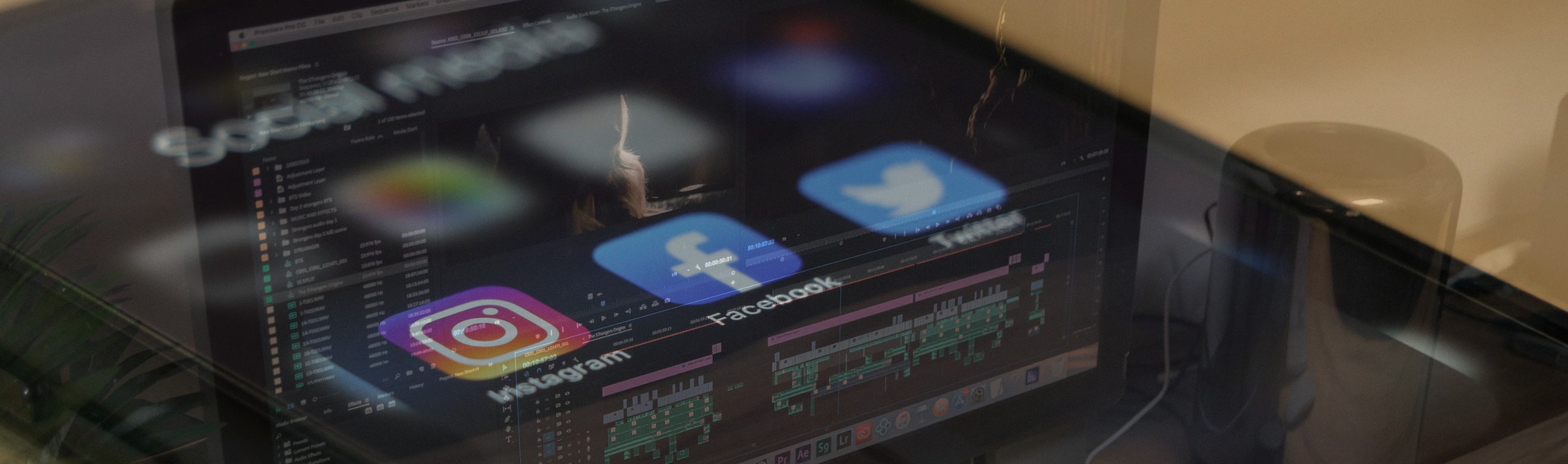
 604 E Joppa Road
604 E Joppa Road